-
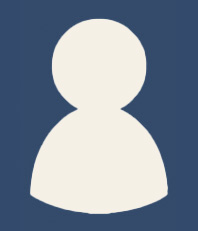
Add brief information about the person profiled.
The recommended image size for each portrait is 198px wide x 231px high. The page looks best when all of the profile images are cropped to the same size.
-
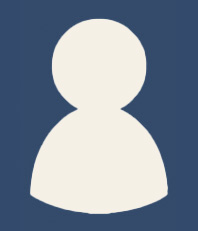
Each Person Profile has fields to add:
Full NameImage: recommended dimensions are 198 x 231 pixelsUse Link: Internal or ExternalInformation (WYSIWYG): Avoid making this too longNotice how the image interacts with the surrounding space if you have too much text here. -
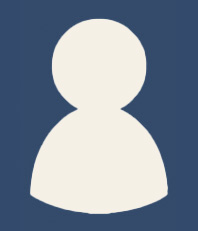 If you include a link (internal or external), both the Full Name and Image will link to the chosen destination.
If you include a link (internal or external), both the Full Name and Image will link to the chosen destination.
-
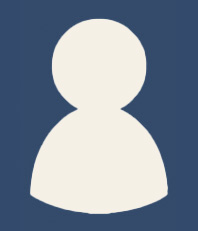 Add information about the person profiled.
Add information about the person profiled.
Profile Listing Example
The Profile Listing template is made up of one or more Profile sections made up of:
- one or more Middle Top Content sections which can be WYSIWYG (use this to add an H1 to your page along with any introductory text) or a shared block (to insert a module, for example), much like the Middle Blocks of an Article Template. Note: You need to expand this section on the Edit screen in order to edit it.
- one or more Person Profile sections. Use the arrows to reorder, green + to add a new Person Profile and the red x to delete a Person Profile

- one or more Middle Bottom Content sections which can be WYSIWYG or a shared block, much like the Middle Blocks of an Article Template.
Options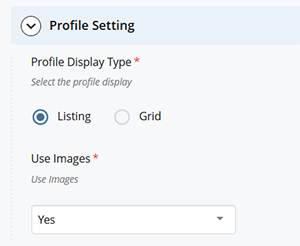
Profile Listing pages can now be displayed as a Grid. See our example layout.
It is important to keep your Information sections (the WYSIWYG) very short if you are using the Grid layout.
The Grid layout requires the use of images. Otherwise you can select no for Use Images to have a Profile Listing page that doesn't include images. This decision is made for
Second group of profiles
To add content between profiles, add an additional Profile section to the page using the green plus on the profile bar.
You will then have an additional Middle Top Content, a new set of one or more Person Profiles and an additional Middle Bottom Content.
Important:
You can:
- reorder entire Profile sections, and
- reorder Person Profiles within a section
But you can't reorder Person Profiles between two Profile sections.
If you need a person's entry to be in a different Profile section you will need to recreate it there and remove the previous one.
-
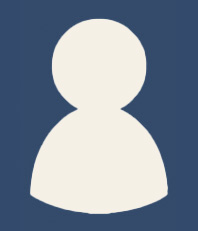
First Person in the Second Group
-
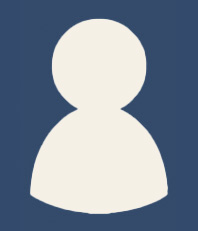
Second Person in the Second Group
Middle Bottom Content
This section is available at the end of each Profile section and can be WYSIWYG or a shared block, much like the Middle Blocks of an Article Template.